Inverse Talairach and AC-PC tranform
Inverse Talairach and AC-PC tranform.
- Click on the [Meshes]->[Load mesh...] menu item.
In the "Open" dialog, select file and click "Open" button. FILENAME:MRI_TAL_LH_RECOSM.srf

- 3DTools window(MRI.vmr) make active by clicking.

- Switch to [Talairach]tab, click "Load.Tal" button.
In the "Open" dialog, select file and click "Open" button. FILENAME:MRI_TAL.tal
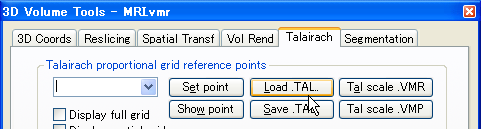
- Click on the [Meshes]->[Mesh Transformation options...] menu item.
attention : Surface model window must be activated.
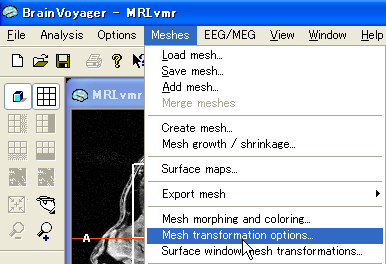
- In appearing "Mesh Transformation options" dialog, click "Un-TAL" button.
Surface model changes.
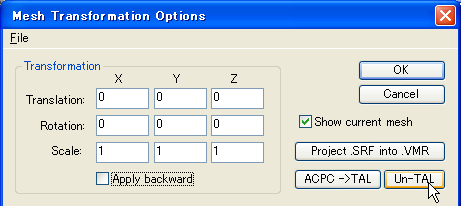
- Click on the [Meshes]->[Mesh Transformation options...] menu item.
attention : Surface model window must be activated.
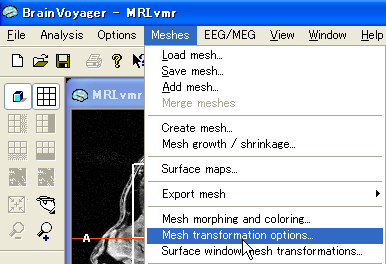
- In appearing "Mesh Transformation options" dialog, click on the [File]->[Load.TRF] menu item.
In the "Open" dialog, select file and click "Open" button. FILENAME:MRI_ACPC.trf
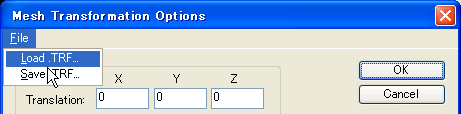
- Check "Apply backward" , and then click "OK" button.
Surface model changes.
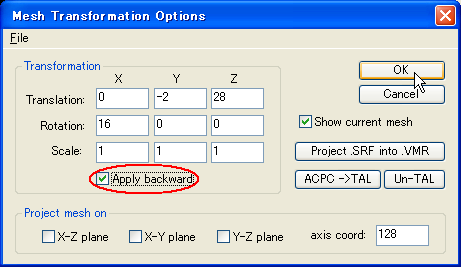
- Click on the [Meshes]->[Save mesh...] menu item.
In the "Save As" dialog, enter filename and click "Save" button.
FILENAME:MRI_LH_RECOSM.srf or MRI_RH_RECOSM.srf
attention : Surface model window must be activated.
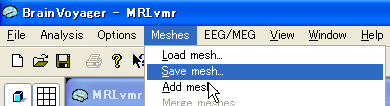
- Similar operation must be done about FILE:MRI_TAL_RH_RECOSM.srf.